To turn off MIUI Optimization in MIUI 12, go to Developer Options and toggle off “MIUI Optimization”. This setting is located at the bottom of the Developer Options menu.
MIUI Optimization is a feature designed to enhance the user experience on Xiaomi devices by managing background processes and system resources. While it aims to improve performance and battery life, some users might find it restrictive, especially when running apps in the background.
Disabling MIUI Optimization can help in resolving app compatibility issues and provide a more flexible Android experience. This guide offers a straightforward method to turn off this feature, ensuring users can customize their device settings according to their preferences. Always remember to toggle Developer Options on first to access this setting.
Introduction To Miui 12
MIUI 12 is a custom skin developed by Xiaomi for its smartphones. It offers a sleek and intuitive user interface with a wide range of customization options. Users can enhance their device’s performance and enjoy a unique experience. MIUI 12 also includes various features to improve battery life and overall functionality.
MIUI optimization aims to enhance the efficiency and performance of Xiaomi devices. It works by managing background processes and limiting resource usage. This leads to longer battery life and a smoother user experience. Optimization settings can be found in the developer options of the device.
Turning off MIUI optimization can provide better app performance and allow apps to run freely in the background. However, it may lead to increased battery consumption and potential system instability. Users should weigh the benefits against the drawbacks before making any changes.
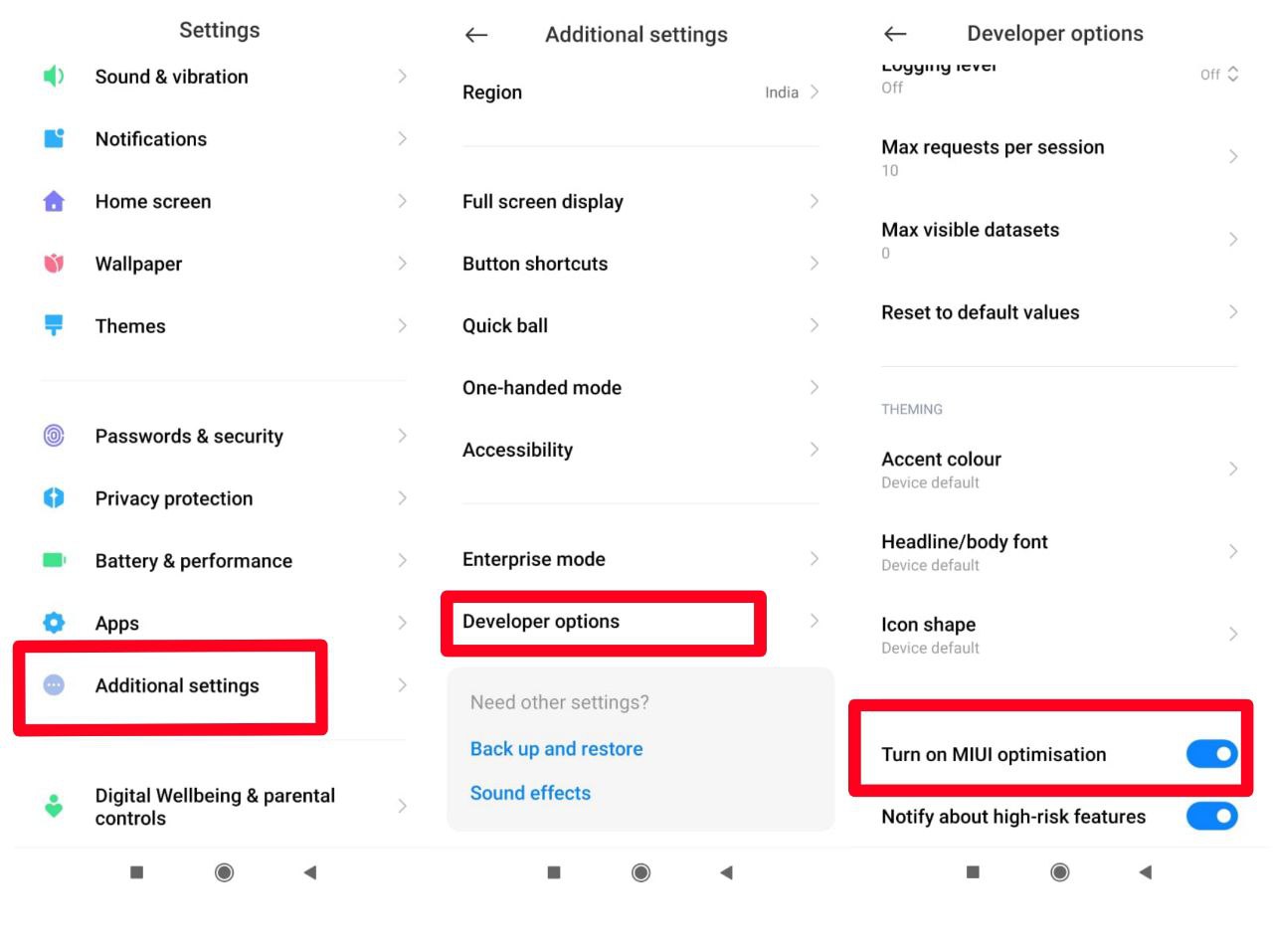
Credit: xiaomiui.net
Prerequisites For Modifying Miui Settings
Accessing Developer Options is essential before modifying MIUI settings in MIUI 12. To turn off MIUI Optimization, navigate to Developer Options and disable the relevant toggle.
Unlocking Developer Options
First, go to the Settings on your phone. Scroll down to About phone. Tap on it. Find the MIUI version. Tap it seven times quickly. You will see a message saying “You are now a developer!”.
Go back to the Settings menu. Scroll down to find Additional settings. Tap on it. You will now see Developer options. Tap to enter the developer options.
Understanding Developer Options
Developer options provide advanced settings for your phone. They allow you to tweak various system behaviors. These options are mainly used by developers and tech enthusiasts. You can enable and disable features that are not available in the regular settings.
Be careful when using these options. Changing some settings might affect your phone’s performance. Always make sure you understand the effect of each option before enabling or disabling it.
Step-by-step Guide To Turn Off Miui Optimization
First, open the Settings app on your Xiaomi device. Scroll down and tap on About phone. Find the MIUI version and tap on it seven times. You will see a message saying you are now a developer.
Now, go back to the Settings menu and scroll down to find Additional settings. Tap on it and then select Developer options. Scroll down until you see the MIUI optimization toggle. Tap on it to turn it off. Your device will prompt you with a warning; confirm by tapping OK.
Credit: www.quora.com
Troubleshooting Common Issues
If the MIUI Optimization toggle is missing, go to Developer options and tap on “Reset to default values”. This action will restore the toggle so you can turn it off. Remember to back up your settings before resetting. The toggle will appear at the bottom of the Developer options menu.
Restoring default settings can fix many issues with MIUI. Navigate to the Developer options. Then, scroll down and select “Reset to default values”. This will reset all settings to their original state. Make sure to save important data before performing this action.
Consequences Of Disabling Miui Optimization
Disabling MIUI Optimization can lead to inconsistent app performance. Some apps might not run smoothly anymore. You might experience longer loading times for certain apps. This can make the phone feel sluggish. Some apps might also crash frequently.
Turning off MIUI Optimization can negatively affect battery life. The phone might consume more power due to unoptimized processes. Background apps might stay active longer, draining the battery faster. You might notice a decrease in standby time. Frequent app crashes can also impact overall battery efficiency.
Alternatives To Turning Off Miui Optimization
To turn off MIUI Optimization in MIUI 12, go to Developer Options and select “Reset to default values. ” Alternatively, you can explore other methods like custom ROMs or third-party apps.
Adjusting Individual App Settings
Adjust each app’s settings to manage performance. Go to Settings on your phone and select Apps. Choose the app you want to adjust. Look for battery or performance settings. Change settings to optimize the app’s performance without turning off MIUI optimization. This method is safer and more controlled.
Using Third-party Apps
Third-party apps can help manage your phone’s performance. Download reliable apps from the Google Play Store. Apps like Greenify and All-In-One Toolbox are popular choices. They help control background processes and improve battery life. Ensure the apps are trusted and read reviews before installing. This method offers flexibility without compromising your phone’s stability.
Best Practices For Miui 12 Optimization
Keep your device software updated. Updates often include important security patches. They can also bring performance improvements. Check for updates regularly. Updating can help fix bugs. It can also enhance the overall user experience. Always ensure a stable internet connection during updates.
Control background apps to save battery. Go to settings and select “Battery & performance”. Choose “Manage apps’ battery usage”. Restrict apps from running in the background. This can improve battery life significantly. It also helps in reducing data usage. Monitor which apps consume the most resources. Adjust settings accordingly.

Credit: www.youtube.com
Frequently Asked Questions
How To Disable Miui Optimization 12?
Open Developer Options in Settings. Scroll down and disable “MIUI Optimization. ” Restart your device to apply changes.
How Do I Turn On Miui Optimization On Or Off?
Open “Settings,” go to “About Phone,” tap “MIUI version” seven times to unlock Developer options, then toggle MIUI optimization.
How Do I Turn Off Developer Mode In Miui 12?
To turn off Developer Mode in MIUI 12, go to Settings > Additional Settings > Developer options > Toggle off Developer options.
How Do I Stop Miui 12 From Killing Apps?
Go to Settings > Battery & Performance > App Battery Saver. Select the app and choose “No restrictions” to prevent killing.
Conclusion
Disabling MIUI optimization in MIUI 12 can enhance your device’s performance. Follow the steps mentioned in this guide carefully. Ensure you understand the changes it brings to your phone. This small tweak can significantly improve your user experience. Stay tuned for more tips on optimizing your Xiaomi device.



GIPHY App Key not set. Please check settings