To factory reset the Samsung Galaxy S23 FE, go to Settings > General Management > Reset > Factory Data Reset. Resetting your Samsung Galaxy S23 FE can solve various software issues and improve device performance.
Before proceeding, back up all important data as the process will erase everything on the phone. Factory resetting restores the device to its original settings, effectively removing all personal files, apps, and customizations. This method is useful if you’re experiencing persistent problems or planning to sell or give away your phone.
The reset process is straightforward and can be completed directly from the device’s settings menu, ensuring that your phone operates like new. Always ensure your device is sufficiently charged before starting the reset to avoid any interruptions.
Introduction To Factory Reset
Performing a factory reset on your Samsung Galaxy S23 FE can resolve many issues. It restores the device to its original settings. All data and apps will be erased. This process is often used to troubleshoot or prepare the device for a new owner.
Reasons For Resetting Your Samsung Galaxy S23 Fe
- Fixing software issues and glitches
- Improving device performance
- Clearing personal data before selling or giving away
- Removing persistent malware or viruses
- Starting fresh with default settings
What To Expect After A Factory Reset
After a factory reset, your Samsung Galaxy S23 FE will return to its default state. This means:
- All personal data, apps, and settings will be erased.
- You’ll need to sign in with your Google account again.
- Factory-installed apps will remain, but additional apps will be removed.
- System updates will stay, but user-installed updates will be lost.
It’s important to back up your data before performing a factory reset. This ensures you don’t lose important information.
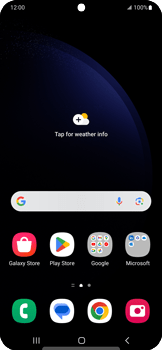
Credit: www.t-mobile.com
Preparing For Reset
Before you factory reset your Samsung Galaxy S23 FE, it’s crucial to take a few preparatory steps. These steps ensure that you don’t lose important data and that your device is ready for the reset process. This guide will walk you through the essential preparations.
Backing Up Your Data
Backing up your data is the most important step before a factory reset. A factory reset will erase all data on your device. Ensure you save your contacts, photos, and documents.
- Go to Settings.
- Tap Accounts and Backup.
- Select Backup and Restore.
- Choose Back up my data.
You can also use Samsung Cloud or Google Drive for backup. Both options provide secure storage for your data.
Charging Your Device
Ensure your device is fully charged before starting the reset process. A factory reset can take some time, and a low battery can cause issues.
| Battery Level | Action |
|---|---|
| Below 50% | Charge your device |
| 50%-100% | Proceed with reset |
Plug your phone into a charger and wait until it reaches at least 50%. It’s better if it’s fully charged.
Starting The Reset Process
If you need to factory reset your Samsung Galaxy S23 FE, this guide will walk you through the steps. The reset process can help resolve various issues, including software glitches and performance problems. Follow these simple steps to begin the reset process.
Navigating To Settings
First, you need to access the Settings menu. To do this, swipe down from the top of your screen to open the notification panel. Tap the gear icon in the top-right corner.
Locating The Reset Option
In the Settings menu, scroll down and tap on General Management. This section contains various system settings.
Next, find and select the Reset option. Within this menu, you will see several reset options. Choose Factory Data Reset to proceed.
| Step | Action |
|---|---|
| 1 | Swipe down from the top of the screen |
| 2 | Tap the gear icon to open Settings |
| 3 | Scroll down and tap General Management |
| 4 | Select Reset |
| 5 | Choose Factory Data Reset |
After selecting Factory Data Reset, a new screen will display a summary of the data that will be erased. Ensure you have backed up any important information before proceeding. Tap Reset to confirm and start the process.
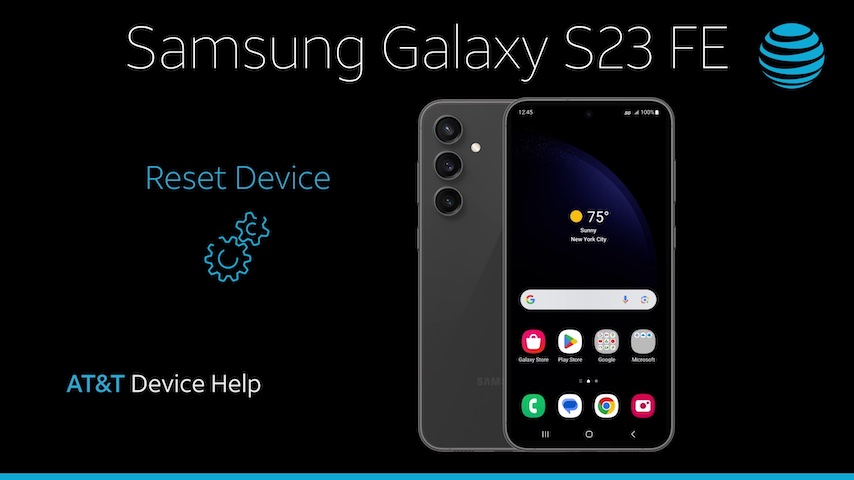
Credit: www.att.com
Performing The Factory Reset
If your Samsung Galaxy S23 FE is running slow or encountering issues, a factory reset can help. This process will restore your device to its original settings, erasing all personal data. Follow the steps below to perform a factory reset on your Samsung Galaxy S23 FE.
Initiating The Reset
Begin by backing up your important data. A factory reset will delete everything on your phone. Once your data is safe, proceed with these steps:
- Open the Settings app.
- Scroll down and select General Management.
- Tap on Reset.
- Choose Factory Data Reset.
After completing these steps, your device will prepare for the reset. Ensure your phone is charged or connected to a power source to avoid interruptions.
Confirming Your Decision
Before the reset begins, you must confirm your decision. Follow these final steps:
- Review the information on the screen to understand what will be erased.
- Scroll to the bottom and tap Reset.
- If prompted, enter your device’s PIN, password, or pattern.
- Tap Delete All to confirm.
Your Samsung Galaxy S23 FE will now start the factory reset process. This may take a few minutes. Once complete, your phone will restart and display the setup screen.
Alternative Reset Methods
Sometimes, the standard method of factory resetting your Samsung Galaxy S23 FE may not be accessible. In such cases, you can use alternative reset methods. These methods include using hardware buttons and resetting through recovery mode. Both methods are straightforward and ensure your device returns to its original state.
Using Hardware Buttons
Using hardware buttons is an effective way to factory reset your Galaxy S23 FE, especially if the device is unresponsive. Follow these simple steps:
- Turn off your device.
- Press and hold the Volume Up button and the Power button simultaneously.
- Release all buttons when the Samsung logo appears.
- Use the Volume Down button to navigate to the Wipe data/factory reset option.
- Press the Power button to select it.
- Navigate to Yes using the Volume Down button and confirm with the Power button.
- Wait for the reset process to complete and select Reboot system now.
Resetting Through Recovery Mode
Resetting through recovery mode is another efficient way to factory reset your Galaxy S23 FE. This method is useful if your device is stuck on the boot screen.
- First, turn off the device.
- Press and hold the Volume Up, Power, and Bixby buttons together.
- Release all buttons once the recovery mode screen appears.
- Use the Volume Down button to highlight Wipe data/factory reset.
- Press the Power button to confirm your selection.
- Navigate to Yes using the Volume Down button and confirm with the Power button.
- After the reset is complete, choose Reboot system now.
Both methods are reliable for restoring your Samsung Galaxy S23 FE to its factory settings. Ensure you back up important data before proceeding, as these methods will delete all personal data from the device.
Post-reset Setup
After you have successfully reset your Samsung Galaxy S23 FE, the next step is the post-reset setup. This process includes rebooting your device and running the initial setup. Follow these steps to get your device up and running smoothly.
Rebooting Your Device
Once the factory reset is complete, your device will automatically reboot. If it doesn’t, press and hold the Power button to turn it back on. You will see the Samsung logo appear on the screen as the device boots up.
This reboot process can take a few minutes. Be patient and wait until the device fully restarts.
Running Initial Setup
After rebooting, you will be greeted with the Welcome screen. Follow these steps to complete the initial setup:
- Select your preferred language and tap Start.
- Connect to a Wi-Fi network. This step is crucial for downloading necessary updates.
- Sign in to your Google account to restore backed-up data and apps.
- Agree to the terms and conditions by checking the boxes and tapping Next.
- Set up a screen lock for security. Choose from options like PIN, pattern, or password.
- Restore data from a previous device or skip this step if you prefer a fresh start.
- Configure additional settings like Google services and Samsung account.
After completing these steps, your Samsung Galaxy S23 FE will be ready for use. You can now customize your device settings and install your favorite apps.
Restoring Your Data
After performing a factory reset on your Samsung Galaxy S23 FE, the next crucial step is restoring your data. This ensures you regain access to your important files, apps, and settings.
Restoring From Backups
To restore your data, start by using backups that you created before the reset. Follow these steps to restore from backups:
- Open the Settings app on your Samsung Galaxy S23 FE.
- Tap on Accounts and Backup.
- Select Backup and Restore.
- Choose your preferred backup method: Samsung Cloud or Google Backup.
- Follow the on-screen instructions to restore your data.
Logging Into Accounts
Next, it’s time to log back into your accounts to regain access to your apps and settings. Here’s how:
- Open the Settings app again.
- Go to Accounts and Backup.
- Tap on Accounts.
- Tap Add Account and select the type of account you want to add (Google, Samsung, etc.).
- Enter your account details and follow the prompts to sign in.
| Account Type | Steps |
|---|---|
| Settings > Accounts and Backup > Accounts > Add Account > Google | |
| Samsung | Settings > Accounts and Backup > Accounts > Add Account > Samsung |
| Others | Settings > Accounts and Backup > Accounts > Add Account > Choose Account Type |
Troubleshooting Common Issues
Factory resetting your Samsung Galaxy S23 FE can solve many problems. Sometimes, you may face issues during or after the reset process. This guide will help you troubleshoot common issues to ensure a smooth reset experience.
Resolving Reset Failures
If your Samsung Galaxy S23 FE fails to reset, follow these steps:
- Check your battery level: Ensure your device has more than 50% battery.
- Verify internet connection: A stable internet connection is crucial.
- Restart your device: A simple restart can resolve many issues.
- Clear cache partition: This can help remove temporary files causing problems.
- Use recovery mode: Follow these steps to reset from recovery mode:
- Turn off your device.
- Press and hold the Volume Up, Bixby, and Power buttons.
- Release buttons when the Samsung logo appears.
- Select “Wipe data/factory reset” using the Volume buttons.
- Press the Power button to confirm.
Handling Persistent Problems Post-reset
If issues persist after a factory reset, try these solutions:
| Problem | Solution |
|---|---|
| Device freezing | Update your software to the latest version. |
| Connectivity issues | Reset network settings from the Settings menu. |
| Battery draining fast | Check for battery-draining apps and uninstall them. |
| App crashes | Clear app cache or reinstall the problematic apps. |
Maintaining Your Device Post-reset
Once you’ve completed a factory reset on your Samsung Galaxy S23 FE, it’s crucial to maintain your device properly. Proper maintenance ensures optimal performance and longevity. Below are some essential tips to keep your device running smoothly.
Regular Updates
Ensure your device has the latest software updates. Updates provide security patches and new features that enhance your phone’s performance.
- Go to Settings
- Select Software Update
- Tap on Download and Install
Setting your device to automatically update can save you time and keep your phone secure.
Best Practices For Device Care
Adhering to some best practices can help maintain your Galaxy S23 FE post-reset. Here are a few tips:
- Clean your device regularly with a soft, dry cloth.
- Avoid exposing your phone to extreme temperatures.
- Use a screen protector to prevent scratches.
- Invest in a durable case for added protection.
Battery Health
Preserving battery health is vital for long-term performance. Follow these tips:
| Tip | Action |
|---|---|
| Optimize Battery Usage | Go to Settings > Battery and Device Care |
| Avoid Full Discharge | Charge your phone before it drops below 20% |
| Limit Background Apps | Close apps running in the background |
Following these steps helps maintain your battery health and extends its lifespan.
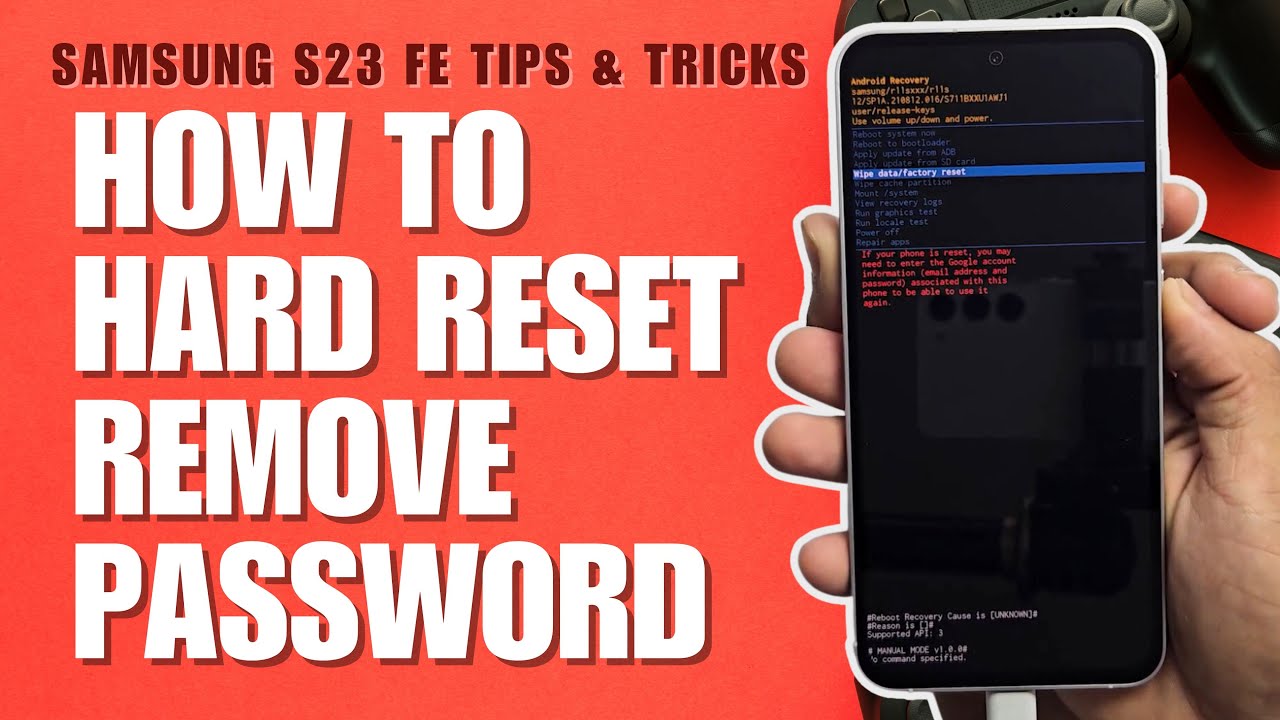
Credit: m.youtube.com
Frequently Asked Questions
How To Factory Reset Samsung S23 With Buttons?
1. Turn off your Samsung S23. 2. Press and hold Volume Up + Power buttons. 3. Release buttons when the Samsung logo appears. 4. Use Volume buttons to select “Wipe data/factory reset. ” 5. Press Power to confirm. 6. Select “Yes” and press Power to start the reset.
How To Factory Reset Samsung Galaxy Fe?
To factory reset Samsung Galaxy FE: Go to Settings > General management > Reset > Factory data reset. Confirm and follow prompts.
How Do I Force My Samsung To Factory Reset?
1. Open Settings. 2. Tap General Management. 3. Select Reset. 4. Tap Factory Data Reset. 5. Confirm by pressing Reset and Delete All.
How To Factory Reset Samsung S23 Without Password?
To factory reset a Samsung S23 without a password, turn off the device. Press and hold Volume Up, Bixby, and Power buttons until the Samsung logo appears. Use Volume buttons to select “Wipe data/factory reset” and confirm with the Power button.
Select “Yes” to confirm.
Conclusion
Resetting your Samsung Galaxy S23 FE can solve many issues. It’s a simple process that restores your device. Follow the steps provided to ensure a smooth reset. Always back up important data before proceeding. Enjoy a fresh start with your phone.
For more tips and tricks, stay tuned to our blog.



GIPHY App Key not set. Please check settings